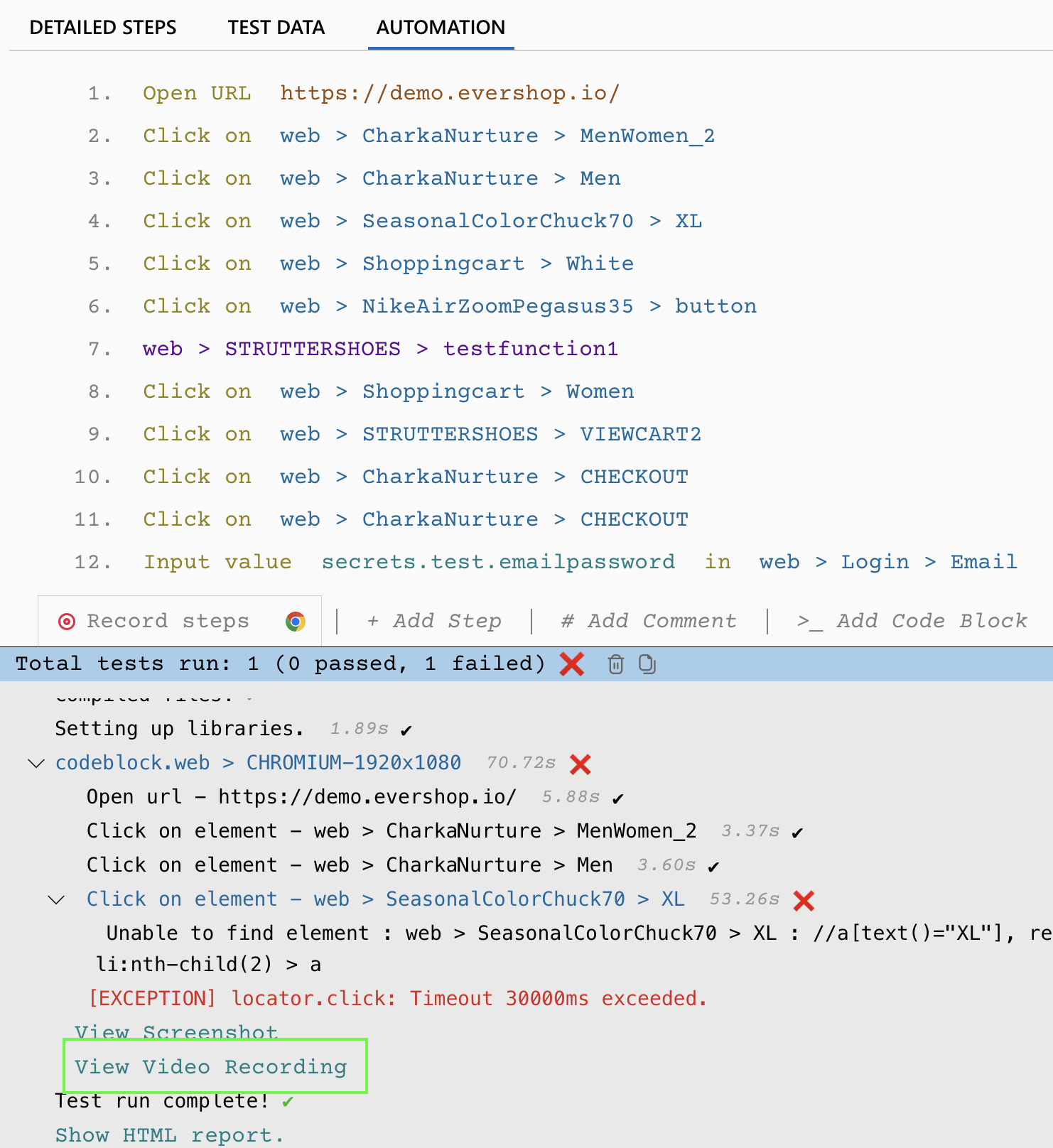Recording Video of Web Test Execution
DevAssure offers the capability to record videos of web test executions, making it a valuable tool for debugging and analysis. Video recording can be enabled on a per-test basis through the "Configure and Run" settings. Once activated and saved,all on-demand test executions on supported browsers will automatically generate video recordings.
This feature captures the entire test execution, offering detailed visual insights into application behavior and aiding in the identification and resolution of test failures.
Enable Video Recording
To enable video recording:
- Choose the desired test cases for execution.
- Click on the "Configure & Run" option.
- Navigate to the "Advanced Configuration" section.
- Select the desired recording mode from the "Record Video" dropdown:
- OFF: Disable video recording.
- ON_FAILURE: Enable recording only for failed tests.
- ALWAYS: Enable recording for all test executions.
- Save this configuration as a Test Profile for future use.
- Optionally, you can change the configuration from the test profiles
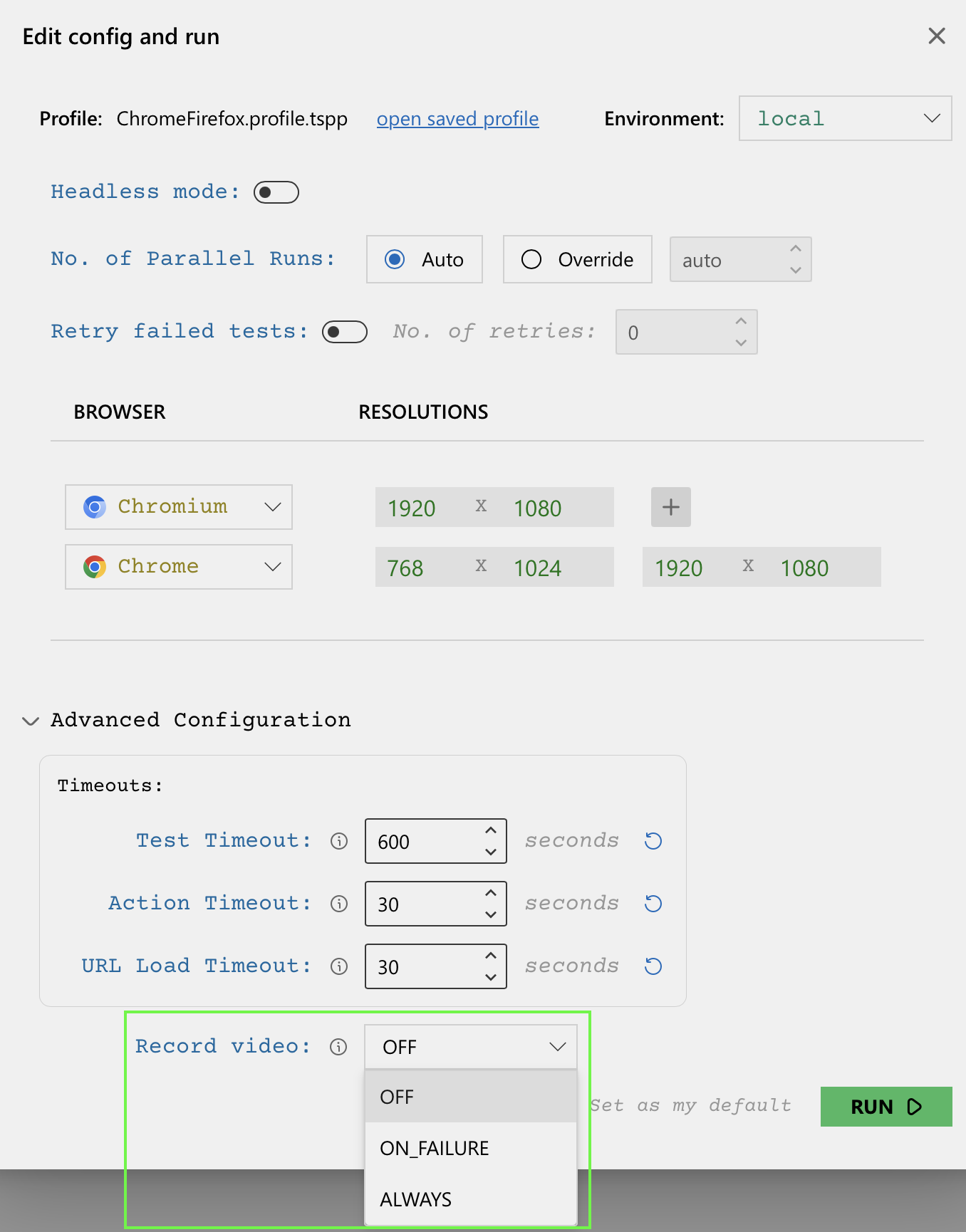
note
- Use record video judiciously, as it will consume more storage.
Accessing Video Playback
- Execute the selected tests on any of your enabled browsers.
- After test execution, the "View Video Recording" option will appear in the log panel.
- Click on "View Video Recording" to open and play the recorded video.
- Recorded videos are stored locally in the "screenshots" folder along with the HTML test results.